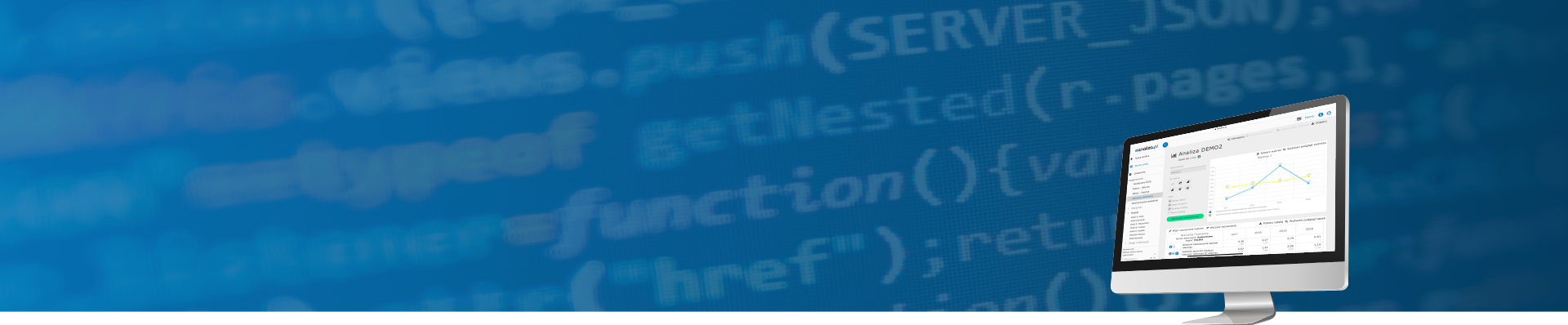Analysis preview
This screen contains the results based on the financial data of the company (balance sheet, profit and loss statement and additional information). It is possible to create graphs for the various data groups to make it easier to analyse the results. You can create up to 5 graphs for each data group. Information with the description of each ratio (definition, formula and interpretation) will appear after hovering mouse pointer over the ratio's name in the table.
Actions
- Graph's settings – allows the configuration of the graph. You can define graph's name, graph's type as well as data tips visibility. Selecting option Add to report allows to add the graph to the report in the *.pdf format. If this option is not selected, graph will be still available in the eanaliza.pl system, but it will not be attached to the report. Selecting option Compare with industry allows to compare the client's ratios with the industry benchmarks, while selecting option Show points allows to view the points defined for the financial standing. The data series for the graph are selected in the table. At most 3 data series can be selected per single graph.
- Share – allows sharing the results of the report with the watcher (if defined).
- Update industry data – update presented industry benchmarks (available in case of industry change or an update in GUS data).
- Save as a template – created reports will be saved as templates for the selected data group. Data series, graph's type and defined name will all be saved. Each new report will automatically contain this graph. Each user creates their own template.
- Restore template – if during work you will make changes to the graphs, including their data series, you can easily restore a basic template.
- Download *.pdf report - allows to download the report in the *.pdf format. Report will contain the graphs, for which the following option Add to report was chosen in the graph's settings.
- Download *.csv report – allows to download the report in the *.csv format. Only the data will be downloaded, without the graphs or comments.
- Download *.xls report – allows to download the report in the *.xls format. Only the data will be downloaded, without the graphs or comments.
- Download graph – allows to download the graph in the *.png format.
- Download table – allows to download the table in the *.png format.
- Add a ratio – allows to add own or additional ratios to the current analysis.
- Add/Edit comment – window used to provide a detailed description of the data group.