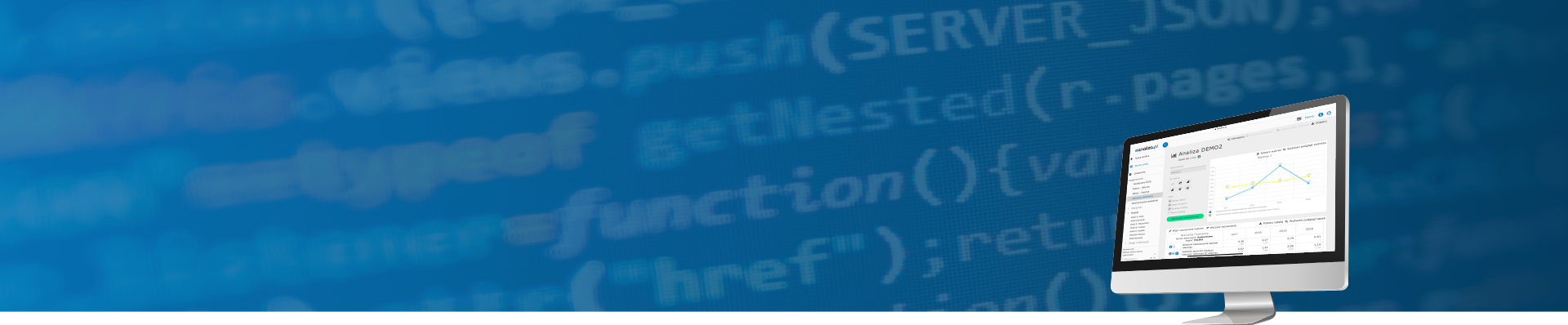New analysis
The basis of creation of a financial analysis report is base data in the form of balance sheet and profit and loss statement files, as well as additional information.
Report creation is performed according to the following steps:
- Select the means of entering data.
- Import from eKRS – the data is read from the yearly financial statement in *.xml format, obtained from the financial documents previewer of the eKRS system.
- Data from 360 Księgowość system API – the balance sheet and profit and loss data are read for selected accounting periods using the 360 Księgowość system API. NOTE: This method is available only for the Clients who have their API Id and API Key defined.
- Import from the accounting packages – the data is read from the *.pdf or *.xls(x) files generated from the 360 Księgowość, Symfonia and Comarch Optima accounting packages. It is also possible to use the *.xls templates of the balance sheet and the profit and loss statement provided in the eanaliza.pl system.
- Manual data edit – the data is provided by the User based on the previously prepared information. The data is entered manually into the given text fields.
- Demo version – the analysis is base on ready-made data included in the balance sheet and the profit and loss statement. They were developed by the eanaliza.pl team and they cannot be changed.
- Import balance sheet or profit and loss statement files.
Using the BROWSE buttons will open a dialog window through which you can select a data file. Data files can be also selected using drag-and-drop method. You have to select a location of a balance sheet, as well as profit and loss statement file. Data will be automatically uploaded to the system.
While importing the data from the eKRS system, the file contains both the balance sheet and the profit and loss statement.
This step is omitted if you manually enter the data. - Name and periods of the analysis.
You have to specify:- Name of the analysis – name must be unique.
- Assignment of an analysis to client – it will make it easier to sort and filter the RESULTS view. It will also allow to assign the analysis to the users having the permissions to provide services for this client.
- Name of the periods – it is automatically read by the system during the data import from files. The final names of the periods will be determined after giving their definition.
- Period definition – it includes selection of the year and the number of months, based on which the length and final name of the period is automatically determined. Period definition affects the ordering of periods, while the length is taken into account when calculating financial ratios.
- Periods attached to the analysis – normally, all periods are selected.
- Confirm the analytical profit and loss statement data.
Enter the profit and loss statement data in case of manual edition.
If data is being imported, it should be checked for errors. You can continue if the data is correct, or, if you need to make some adjustments, you can do that using the Edit data button. After correcting the data, press Next to save the changes. - Confirm the analytical balance sheet data.
Enter the balance sheet data in case of manual edition.
If data is being imported, it should be checked for errors. You can continue if the data is correct, or, if you need to make some adjustments, you can do that using the Edit data button. After correcting the data, press Next to save the changes.
Actions
- Next – allows to move to another step of analysis creation. Using this option after the edition of balance sheet or profit and loss statement data saves it and opens a different page.
- Back – allows to return to the previous step of analysis creation.
- Add period - option available during the manual entering of the data. Allows to add a new period to the analysis.
- Edit data – allows to edit the imported data for balance sheet or profit and loss statement files.
- Change PaLS variant – allows to switch between comparative and calculation PaLS.
WARNING! The change of PaLS variant causes the loss of data inserted in the previous variant of PaLS. - Enter data – allows to manually enter cash flow data.
- Cancel entering – allows to skip manual cash flow data entering.
WARNING! Using this option causes the loss of inserted data. - Calculate – calculates the ratios based on the provided information.